How To Set Ringtone On Iphone 8 Without Itunes
How to set a ringtone on iPhone without iTunes
We all feel the need to customize our iPhone in order to make it unique. For some, it is done by adding a new theme, wallpaper or even a new mobile cover/skin. However, one method of customizing your iPhone is through ringtones. There are a lot of default ringtones, yet we still want to make our favorite song as our ringtone. Including ringtones on iPhone is generally done through iTunes.
But what if you don't like to use iTunes? What if you don't have an iTunes account to set a new ringtone? Or you don't want to spend money on iTunes to set up a new ringtone. If you fall under any of those categories and are looking for a simple, free, and exciting way to change your ringtone, we've got you covered.
Converting MP3 to M4R:
One of the main burdens that iPhone's clients face is its ringtone's format. Shockingly, it's impossible to set an MP3 file as a ringtone on iOS. This is because Apple has made its own ringtone format called M4R. This is why you will need zingtone.com to easily convert your .mp3 files to .m4r without any hassle.
Zingtone.com is a tone assistance website for changing MP3 into M4 and to simplify creating ringtones for iPhones. Its advantage is that you can make a ringtone for iPhone just following the provided steps on the website.
Setting your favorite music as your new ringtone is very interesting and easy. Here are two ways how you can set a ringtone on the iPhone without iTunes.
Setting a ringtone on the iPhone with your phone:
Step:1
Download the song of your choice and add it to your Music Library. You can also do this by either saving or importing your song on your Apple Files app.
Step:2
Download GarageBand from the App Store if you haven't already. If you already have the app installed, then simply open the app.
Step:3
Swipe to "Drums" in the Tracks section and import the song of your choice. After this click on "Smart drums" and then "View" followed by the "Loop Browser" button.
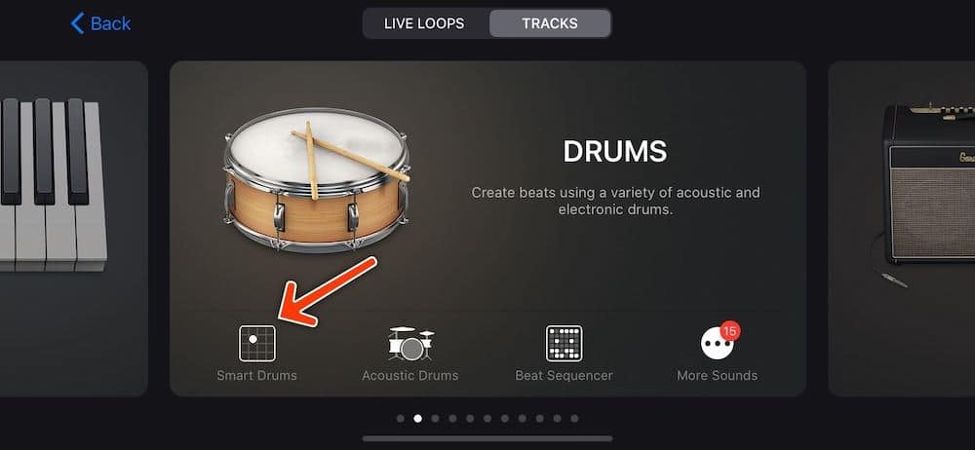
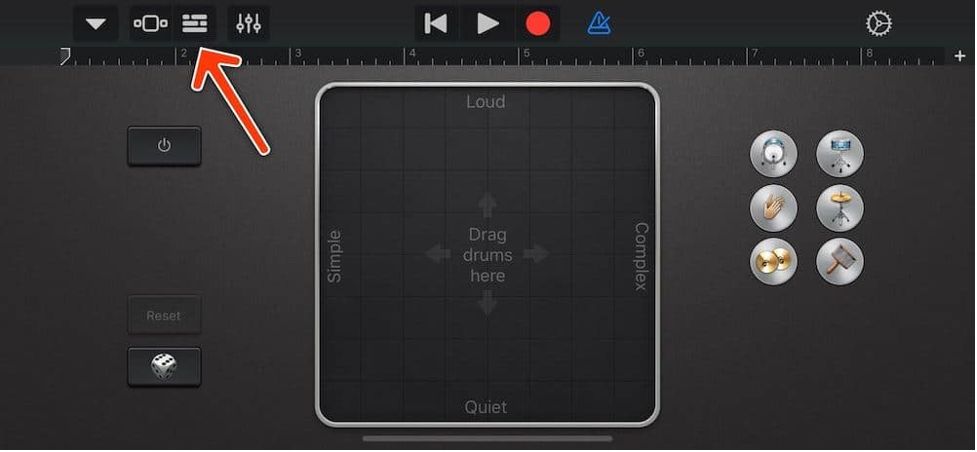
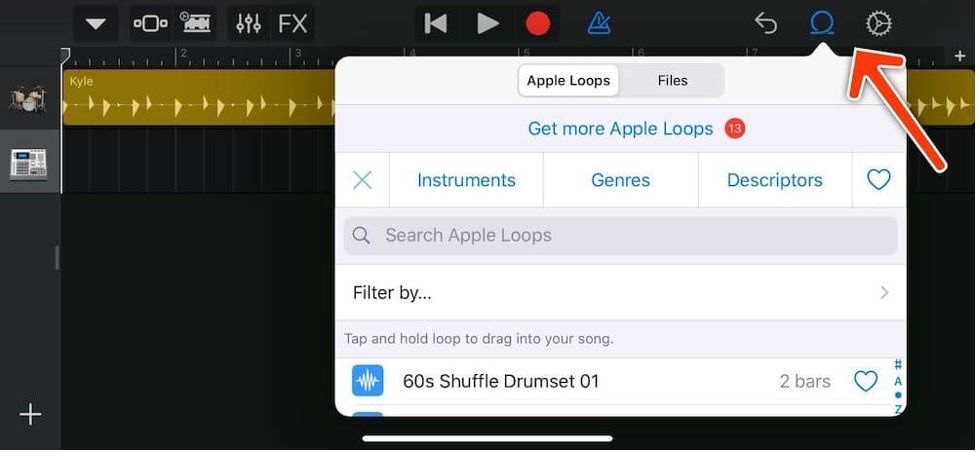
Step:4
After this, go to the Files tab and using the Files app interface, select the song that you wish to add to GarageBand
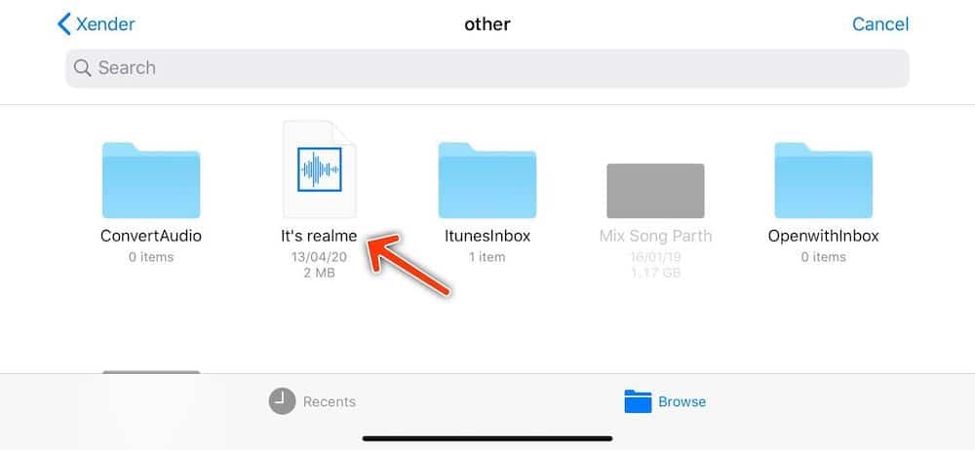
Step:5
Drag the song that is selected either left or right to add it to GarageBand. Now since the default length is short, you will need to edit the length of the track to fully hear your song. To do this, press the "+" symbol to add beats to your track. The more beats you add, the longer your song clip would become.
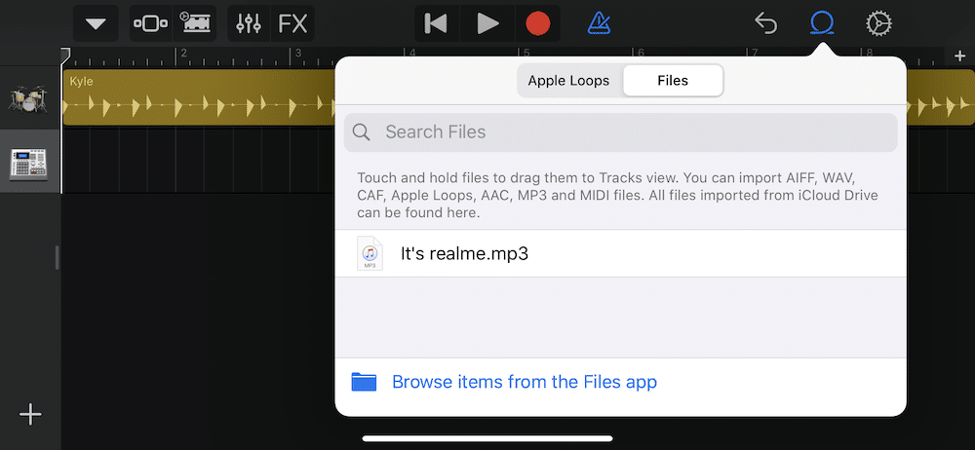
You can also trim your song to the desired length in the editing section. The sides will turn yellow and now you can pull your track from the start or the end to trim it. Options to loop, split and more are also available by double-tapping the song preview button.
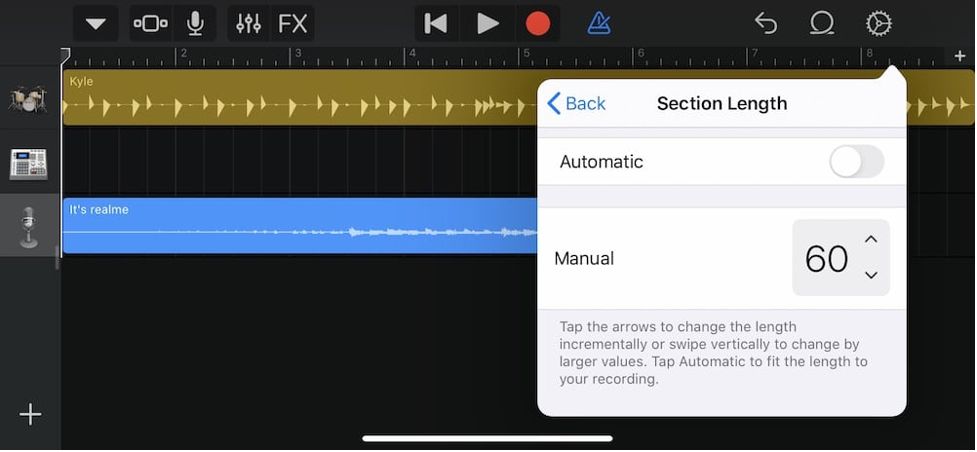
Don't forget that you are setting your ringtone. Trim a part of the song which you like the most.
Step 6:
After finishing your trimmed song, press the drop-down arrow and click on "My Songs". Your created ringtone will automatically save as "My song". You can also rename it by clicking on the title.
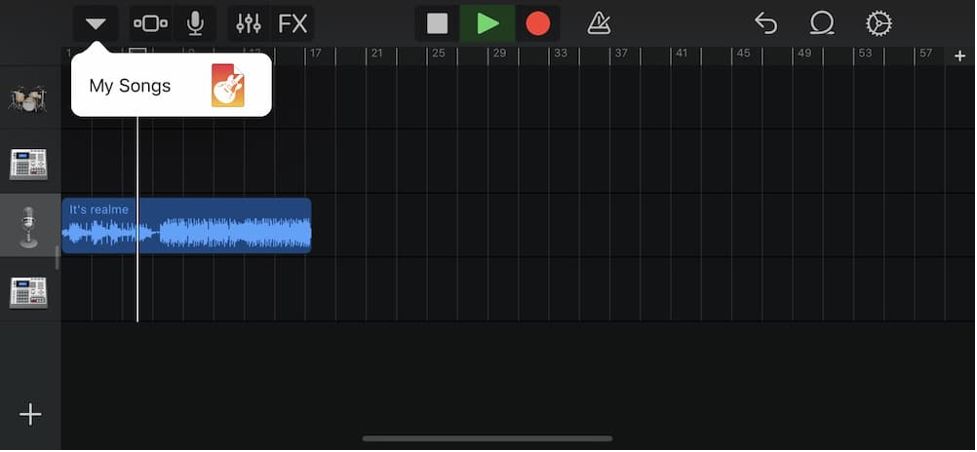
Step:7
Now press and hold your songs thumbnail to open the menu options. From there, press "Share" followed by "Ringtone". Name the ringtone and then press the export option.
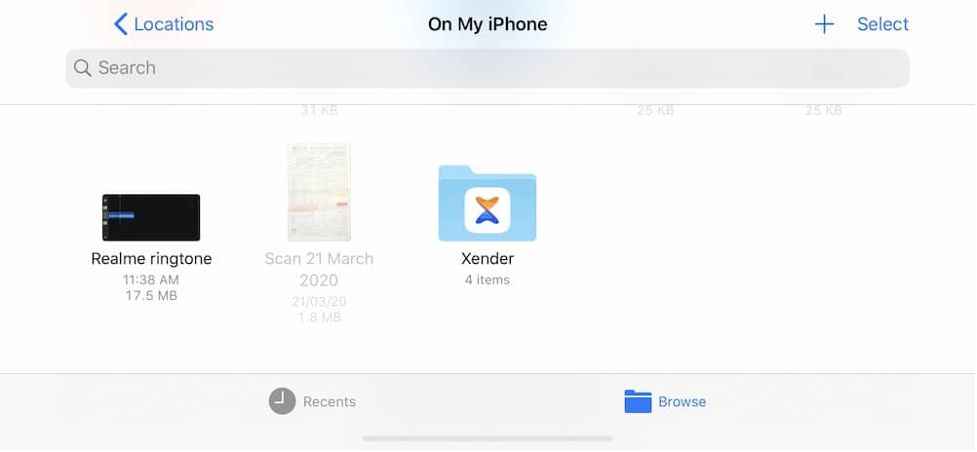
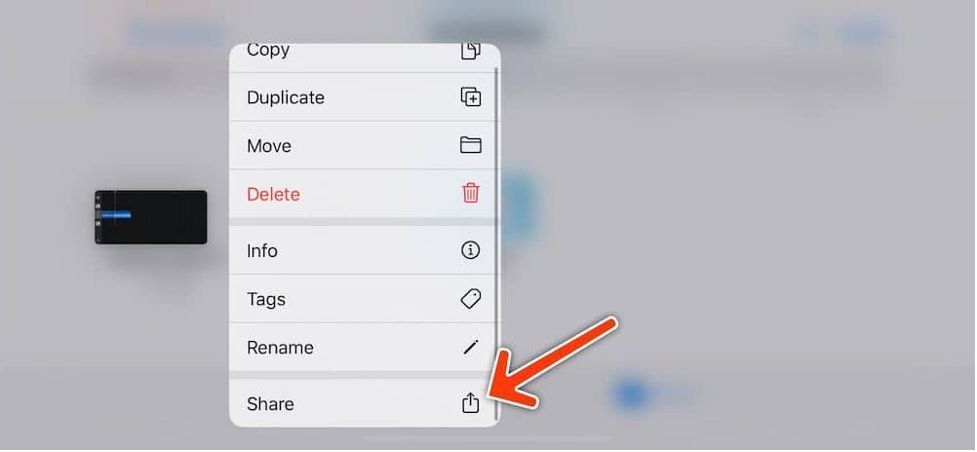
After the exporting is finished, press Standard Ringtone to make it the default ringtone of your phone.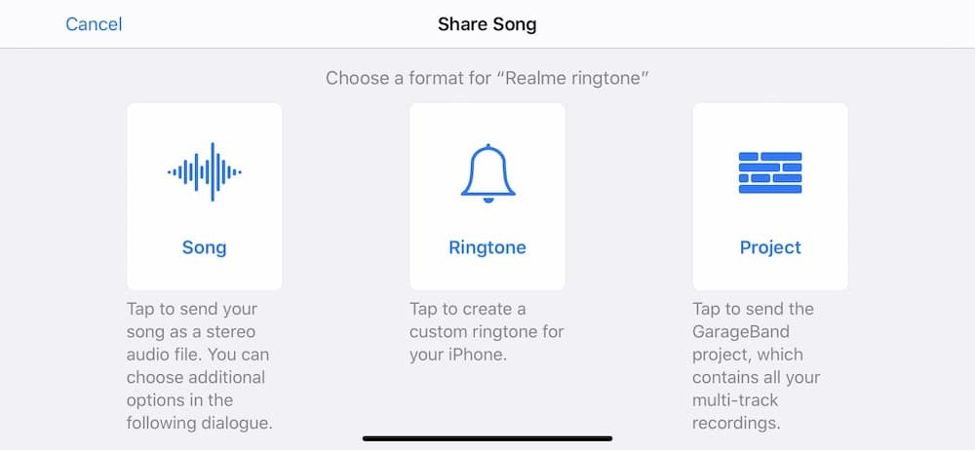
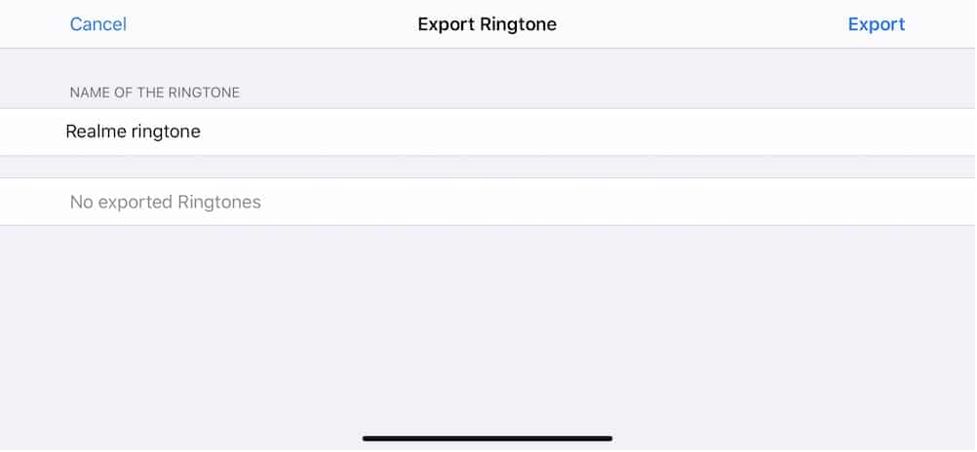
After finishing the exporting, click on Standard Ringtone to make it as your device's default ringtone.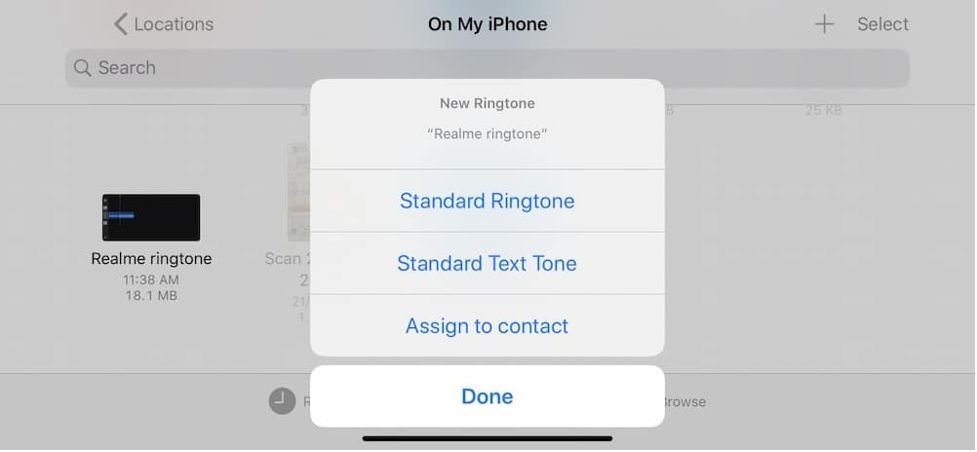
Step:8
Lastly, go to the iPhone "Settings app" then"Sounds" followed by "Ringtone and Voila! you would see your created ringtone is set as the default ringtone of your iPhone.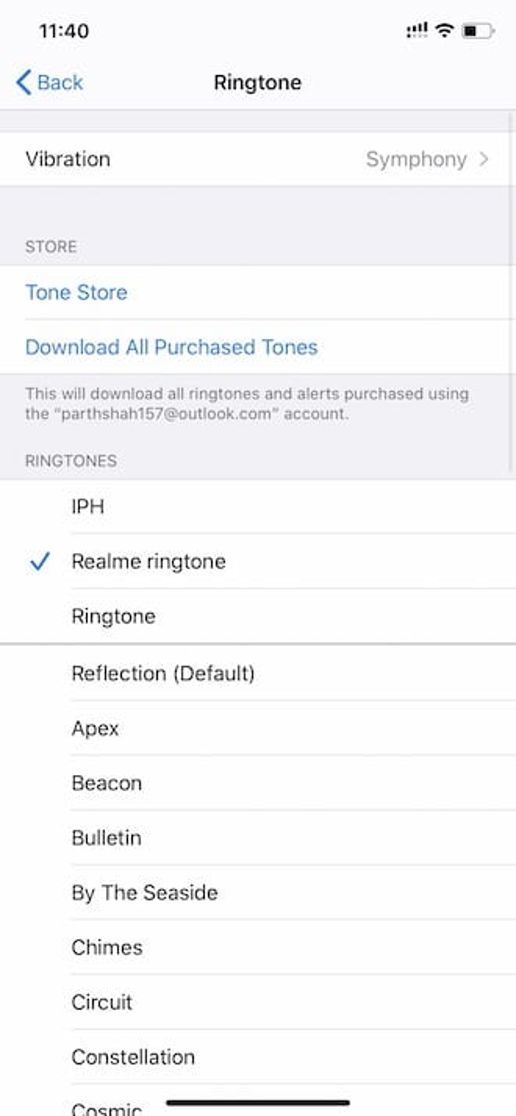
If you wish to change your ringtone, simply follow the steps again. There's no limit! You can also have matching ringtones with your friends.
Setting a ringtone on the iPhone with your laptop:
If the above method doesn't work for you, we have a more easy and convenient way for you to set a ringtone on the iPhone without iTunes. For this, you need to connect your iPhone to a computer either through a wire or through wireless means.
For this, you will need a simple app for your laptop named WALTR (available for both Windows and Mac). This app allows you to transfer music, videos, and ringtones, from your computer to the iPhone simply by dragging the selected file into the application window. It then automatically recognizes the file contents and copies it to its respective native app on the iPhone.
Here are the steps to create a custom ringtone using WALTR:
Step:1
Create a custom ringtone from zingtone.com. Make sure you save your custom ringtone in M4R format.
Step:2
Download and install WALTR on your PC/laptop if you haven't done it already.
Step:3
Connect iPhone to your computer using a USB cable or through your WIFI (WALTR 2 supports automatic connectivity through WIFI). Now launch WALTR and it automatically detects your iPhone.
Step:4
Drag your custom ringtone and drop it on the WALTR's application window. The file then will automatically get transferred into your iPhone as a ringtone.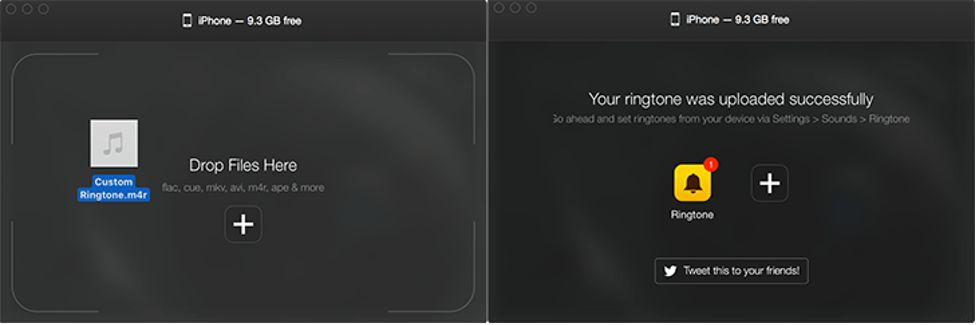
Step:5
Lastly, go to iPhone "Settings" then"Sounds" followed by "Ringtone". Here you can choose the currently downloaded song and set it as the default ringtone of your iPhone
Thanks to this app, you will not only be able to download ringtones of your choice, but you will also be able to download movies in various formats on your iPhone. WALTR 2 converts these files effectively to the formats that Apple can easily read.
Why not iTunes?
iTunes, overall, is an amazing application for transferring and downloading data from the iPhone. But there are a few limitations to some iTunes. Sometimes you may not find your desired song or you might not be willing to spend on buying ringtones from iTunes if you change ringtones regularly. Luckily, there are a lot of practical choices for transferring files without iTunes especially the ringtones.You can select any of the above-mentioned steps to easily change your ringtone without the need to waste money.
How To Set Ringtone On Iphone 8 Without Itunes
Source: https://zigtone.com/blogs/how-to-set-a-ringtone-on-iphone-without-itunes-ringtone/
Posted by: stephanunniburd.blogspot.com

0 Response to "How To Set Ringtone On Iphone 8 Without Itunes"
Post a Comment